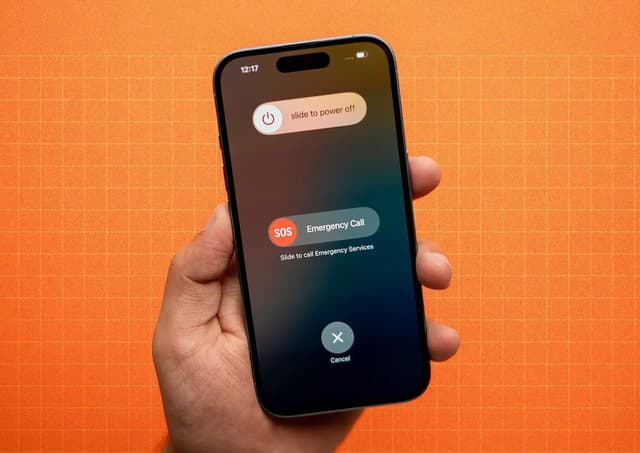Introduction
Resetting your Apple Watch is an essential process for anyone looking to resolve persistent technical issues, improve device performance, or prepare the watch for a new owner. Over time, even the most reliable Apple Watches can encounter glitches, unresponsive apps, or syncing problems that a simple restart won’t fix. In these cases, a full reset can restore your device to its original factory settings, often resolving issues that other troubleshooting steps cannot. Additionally, if you plan to sell, give away, or trade in your Apple Watch, resetting ensures all your personal data and settings are completely erased, protecting your privacy. Apple provides several secure methods for resetting your watch, whether or not you have your paired iPhone available. In this guide, you’ll find step-by-step instructions for each method, ensuring you can confidently and safely reset your Apple Watch for any situation.
Why Reset Your Apple Watch?
There are several reasons you might need to reset your Apple Watch:
- Troubleshooting: If your device is experiencing software glitches, frequent crashes, or unresponsive apps, a reset can often resolve these issues.
- Performance: Over time, your Apple Watch may slow down or encounter persistent bugs. Resetting can help restore its original performance.
- Preparing for Sale or Transfer: Before selling, gifting, or trading in your Apple Watch, resetting ensures all your personal data is wiped and the device is ready for a new user.
- Security: Resetting removes your information and, if done correctly, disables Activation Lock, allowing a new owner to pair the watch with their own Apple ID.
Reset your Apple Watch using your iPhone
Resetting your Apple Watch with your iPhone is the most complete and recommended method. This process not only erases all content and settings but also removes Activation Lock, which is crucial if you plan to give away or sell your device. Using your iPhone ensures a smooth reset experience, as the Watch app guides you through each step and handles the backup process automatically. This method is ideal for users who have their paired iPhone at hand and want to ensure the watch is fully disconnected and ready for a new setup. By following the steps below, you can reset your Apple Watch safely and prepare it for its next user.
Step-by-step instructions
1. On your iPhone, open the Watch app, which is the central hub for managing all settings and features of your Apple Watch.
2. Tap All Watches in the top left corner to display every Apple Watch currently paired with your iPhone.
3. Next to the watch you wish to reset, tap the i button to access more options and device-specific settings.
4. Select Unpair Apple Watch at the bottom of the menu to begin the unpairing and reset process for your device.
5. When prompted, tap Unpair [Your Name] Apple Watch to confirm you want to remove this specific watch from your account.

6. If your watch is a cellular model, you’ll be asked whether to keep or remove your cellular plan before proceeding with the reset.
7. Enter your Apple ID password when asked, which disables Activation Lock and allows the reset to complete successfully.

Reset your Apple Watch without your iPhone
If you don’t have your iPhone nearby, you can reset your Apple Watch directly from the device itself. This method is useful if your iPhone is unavailable or you simply prefer to manage the reset from your wrist. However, keep in mind that resetting your Apple Watch this way does not remove Activation Lock, so the watch will remain linked to your Apple ID. This is important if you plan to give away or sell the device, as the new owner will need your credentials to activate it. Follow these steps to perform a reset directly from your Apple Watch.
Step-by-step instructions
1. Press the Digital Crown to access the Home screen, then tap the Settings app, which allows you to control all system settings on your watch.
2. Scroll down and select General to open the main menu for device management and advanced options.
3. Continue scrolling and tap Reset to view the available reset and erase options for your Apple Watch.
4. Tap Erase All Content and Settings to start the process of wiping your watch completely and restoring factory defaults.

5. When prompted, enter your passcode to confirm your identity and authorize the reset for security purposes.
6. For cellular models, you’ll be asked to keep or remove your plan; make your selection based on whether you’ll use this plan again in the future.
7. Tap Erase All to confirm, and your Apple Watch will erase all data and settings before restarting.

How to reset your Apple Watch without passcode
If you’ve forgotten your Apple Watch passcode, you can still erase the device using a combination of hardware buttons and your charger. This method is especially helpful if you’re locked out of your watch due to too many failed passcode attempts. It’s important to note that while this process erases all data, Activation Lock will remain, so the watch will still be associated with your Apple ID. Make sure to follow these steps carefully to reset your Apple Watch without needing the passcode.
Step-by-step instructions
1. Place your Apple Watch on its charger and keep it connected throughout the reset process to ensure uninterrupted power.
2. Press and hold the side button until the Power Off slider appears on the screen, just as you would when turning off the device.
3. Firmly press and hold the Digital Crown until you see the option for Erase all content and settings displayed on your watch.
4. Tap Reset when prompted, which will initiate the erasure of all data and settings from your Apple Watch.
5. Tap Reset again to confirm, ensuring you really want to wipe the device and restore it to factory settings.

6. Wait for the reset to finish; your Apple Watch will restart and be ready to set up as new or restore from a backup.
How to remove Activation Lock from Apple Watch
Activation Lock is a security feature designed to prevent unauthorized use of your Apple Watch. If you’re planning to sell, give away, or trade in your device, it’s essential to remove Activation Lock so the new owner can set up the watch without issues. The best way to remove Activation Lock is by unpairing your Apple Watch from your iPhone, but you can also do it remotely via iCloud if you no longer have access to your iPhone or the watch. Follow these instructions to ensure Activation Lock is fully removed from your Apple Watch.
- If you still have your iPhone, unpair your Apple Watch using the Watch app, which automatically disables Activation Lock during the process.
- If you no longer have your iPhone, go to iCloud.com and sign in with your Apple ID to manage your devices remotely and securely.
- Click Find iPhone, then select All Devices at the top and choose your Apple Watch from the list of devices associated with your account.
- Click Erase Apple Watch to wipe the device remotely, ensuring all your personal data is removed from the watch.
- After the erase is complete, click Remove from Account to fully disassociate your Apple Watch from your Apple ID and disable Activation Lock.
- Your Apple Watch can now be set up by a new owner without any issues related to Activation Lock or previous account associations.
Conclusion
Resetting your Apple Watch is a straightforward process, whether you use your iPhone or the watch itself. Unpairing from your iPhone is the best way to remove Activation Lock and prepare the device for a new user. By following these step-by-step instructions, you can ensure your data is secure and your Apple Watch is ready for its next chapter.
Frequently Asked Questions
Q: How do I factory reset my Apple Watch if I’ve forgotten the passcode?
You can reset your Apple Watch using your paired iPhone or, if you don’t have your iPhone, by using the charger and watch buttons as described above.
A: What are the steps to unlock an Apple Watch without the passcode?
You can’t unlock an Apple Watch without the passcode. If you’ve forgotten it, you must reset the device, which erases all data but allows you to set up the watch again.
Q: Will resetting my Apple Watch remove Activation Lock?
A: Resetting your Apple Watch using your iPhone removes Activation Lock. If you reset directly from the watch, Activation Lock remains and must be removed separately.
Q: Does unpairing Apple Watch create a backup?
A: Yes, unpairing your Apple Watch from your iPhone creates a backup, which you can use to restore your data to a new device.