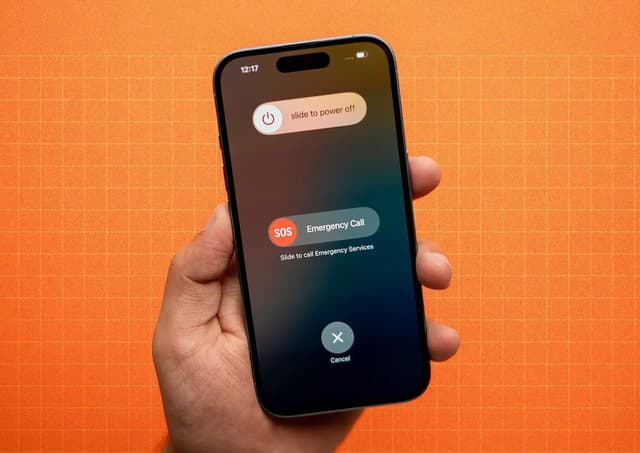Introduction
If your AirPods are not working as expected, performing a factory reset can often If your AirPods are acting up-maybe they're not connecting, the audio is distorted, or you're preparing to give them to someone else-a factory reset can often solve the problem. Resetting your AirPods erases all current settings and disconnects them from your devices, making them ready for a fresh start or a new owner. This comprehensive guide will walk you through when and how to reset your AirPods, troubleshooting if the reset doesn’t work, how to pair them again, and how to remove them from your Apple ID.
When You Might Need to Reset Your AirPods
- Connection issues: If your AirPods keep disconnecting or refuse to pair with your devices, a reset can restore stable Bluetooth connectivity and clear any pairing glitches.
- Audio quality problems: When sound is cutting out, audio is distorted, or one AirPod is quieter than the other, resetting can help restore balanced, high-quality sound.
- Battery issues: If your AirPods or case aren’t charging properly or the battery drains unusually fast, a reset can recalibrate the charging mechanism and improve battery performance.
- Unresponsiveness: If your AirPods don’t respond to taps, gestures, or Siri commands, a reset can clear software bugs and restore normal functionality.
- Preparing for a new user: When selling or giving away your AirPods, resetting ensures your settings and Apple ID are removed, giving the new owner a clean slate.

Step-by-Step Guide: How to Reset AirPods
1. Prepare Your AirPods and Charging Case
Place both AirPods in their charging case, ensuring they’re correctly seated and charging. Keeping them in the case throughout the process is essential for a successful reset.
2. Check Battery Level
Make sure both the AirPods and the charging case have enough charge-ideally at least 50%-to prevent interruptions during the reset process.
3. Find the Setup Button on the Case
Locate the small, circular setup button on the back of your AirPods case. This button is used to start the reset process.

4. Hold the Setup Button
With the case lid open and AirPods inside, press and hold the setup button for about 15 seconds. Watch for the status light to flash amber (orange), then white, indicating the reset is in progress and then complete.
5. Release the Button
Once the status light turns white, release the setup button. Your AirPods are now reset to factory settings, and all paired devices have been removed.
6. Reconnect Your AirPods to Your Device
For iPhone or iPad, hold your AirPods close to your device with the case open and follow the on-screen instructions to pair. For Android or other Bluetooth devices, go to Bluetooth settings, select your AirPods, and complete pairing.
7. Test the Connection and Sound Quality
After reconnecting, play audio or make a call to ensure your AirPods are working correctly. This step verifies that the reset resolved your issues.
What If the Reset Doesn’t Work?
- Check Bluetooth settings: Make sure your device has completely forgotten your AirPods before attempting to pair again. Sometimes, lingering connections can block a fresh setup.
- Restart your phone or device: Power cycling your phone, tablet, or computer can clear temporary glitches that interfere with Bluetooth pairing.
- Ensure AirPods and case are fully charged: Low battery can prevent a successful reset or pairing attempt. Charge both the AirPods and the case before trying again.
- Clean the AirPods and case: Dust, debris, or earwax can interfere with charging and connectivity. Use a soft, dry cloth to gently clean all contact points.
- Try resetting again: If the first reset doesn’t work, repeat the steps, holding the setup button a bit longer to ensure the process completes.
- Update device software: Outdated firmware or operating systems can cause compatibility issues with AirPods. Ensure your device’s software is up to date.
- Contact Apple Support: If you’ve tried all troubleshooting steps and your AirPods still malfunction, reach out to Apple Support for further assistance or repair options.
Additional Tips: How to Pair Your Reset AirPods
- iPhone/iPad:
Open the case near your device and wait for the setup animation to appear. Tap "Connect" and follow the prompts to finish pairing. This process is quick and usually automatic. - Mac:
Go to System Preferences > Bluetooth, open the AirPods case, press and hold the setup button, and select your AirPods from the list to connect. You may be prompted to enable Siri or customize settings. - Android or other Bluetooth devices:
Open the case, press and hold the setup button until the status light flashes white, then go to your device’s Bluetooth settings, select your AirPods, and complete the pairing process.

How to Remove AirPods from Your Apple ID
- Using the Find My app:
Open the Find My app on your iPhone or iPad, go to the Devices tab, select your AirPods, swipe up, and tap "Remove This Device." Confirm your choice to unlink the AirPods from your Apple ID. - Via Bluetooth settings:
On your iPhone or iPad, go to Settings > Bluetooth, tap the "i" next to your AirPods, and select "Forget This Device." This removes the AirPods from your account and device list. - On a Mac:
Open the Find My app, select the Devices tab, choose your AirPods, and click "Remove This Device." This ensures the AirPods can be paired with a new Apple ID and won’t appear in your device list.
Conclusion
Resetting your AirPods is a reliable solution for resolving connectivity, audio, battery, and responsiveness issues. By following the detailed steps above, you can restore your AirPods to factory settings and prepare them for a new user if needed. If you encounter persistent problems, troubleshooting tips like cleaning, charging, and updating software can help, but Apple Support is always available for more complex issues. Properly removing your AirPods from your Apple ID ensures a smooth transition to a new owner and protects your privacy. With these instructions, you can keep your AirPods performing at their best and enjoy a seamless wireless audio experience.
Frequently Asked Questions
Q: How do I do a hard factory reset on AirPods?
A: Place AirPods in the case, close the lid, wait 30 seconds, open the lid, press and hold the setup button for 15 seconds until the status light flashes amber then white, then release.
Q: How do I reset AirPods from a previous owner?
A: Follow the factory reset steps above, then pair with your own device. Make sure the previous owner has removed the AirPods from their Apple ID.
Q: Can AirPods be tracked after a reset?
A: Once removed from your Apple ID and reset, AirPods can no longer be tracked through Find My. This is important when transferring ownership.
Q: How do I wipe AirPods before selling?
A: Reset the AirPods and remove them from your Apple ID as described above to ensure your information is cleared, and the new owner can set them up as new.