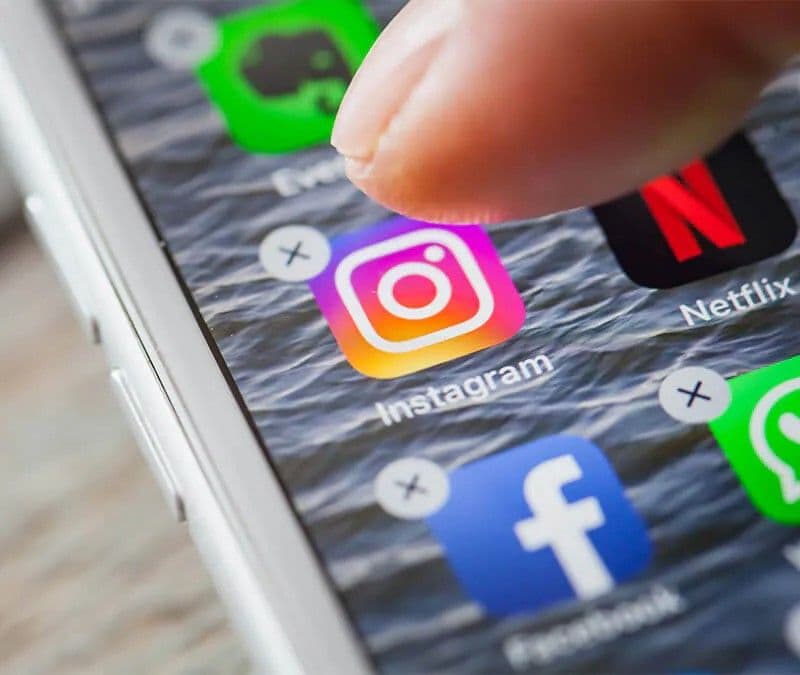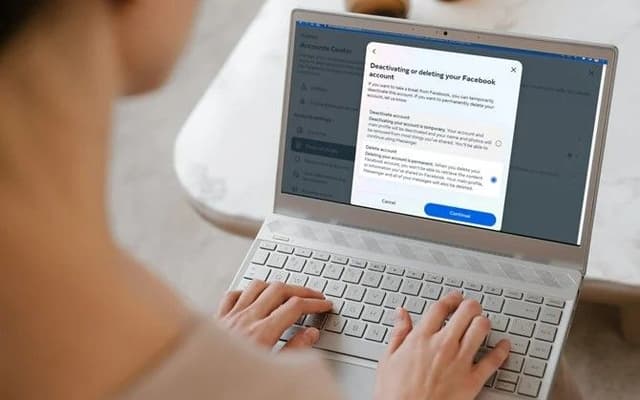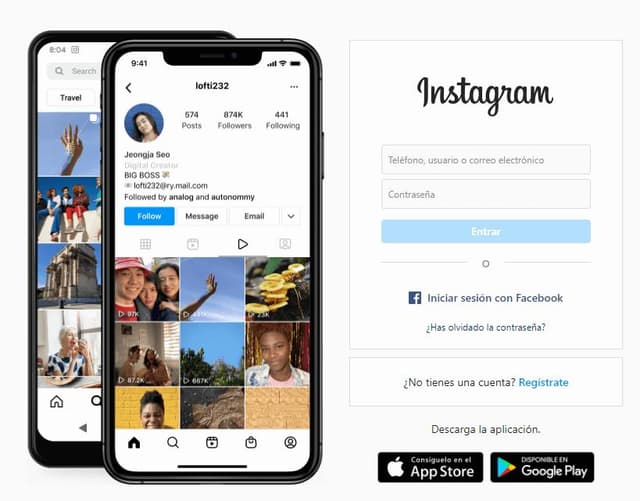Introduction
In today's digital age, social media platforms like Instagram have become deeply ingrained in our daily lives. However, there may come a time when you consider stepping away from the platform, whether for a digital detox, to address privacy concerns, or simply to move on to other online experiences. If you're contemplating leaving Instagram, understanding the process of permanently deleting your account is essential. This guide will provide you with a comprehensive walkthrough of how to delete your Instagram account, ensuring you are fully aware of the implications before you take this step. It will outline the key differences between deletion and deactivation, provide clear, step-by-step instructions for both mobile and computer deletion, and address frequently asked questions to help you make an informed decision.
Understanding the Difference Between Delete and Deactivate
Before proceeding with the deletion of your Instagram account, it's crucial to understand what happens when you choose this option and how it differs from simply deactivating your account. Deleting your Instagram account is a permanent action. Once you initiate the deletion process, all your content, including photos, videos, comments, likes, and interactions, will be erased forever. After a 30-day grace period, this data cannot be recovered. During these initial 30 days, your account will be hidden from other users, giving you an opportunity to reactivate it if you change your mind. However, if you do not log in within this timeframe, your account and all associated information will be permanently deleted. It's generally understood that after this permanent deletion, your username may become available for others to use. However, it has been noted that some believe the username will never be available again, suggesting users should be certain of their decision.
In contrast, deactivating your Instagram account is a temporary measure. When you deactivate your account, your profile, photos, comments, and likes are hidden from everyone, but your data remains intact on Instagram's servers. You can reactivate your account at any time by simply logging back in. Deactivation is often chosen by individuals who want to take a break from Instagram without permanently losing their content or connections. The choice between deleting and deactivating depends entirely on your intentions – whether you desire a permanent exit from the platform or just a temporary hiatus.
To further clarify the distinctions, here's a table summarizing the key differences:

Steps to Delete Your Instagram Account
The process for deleting your Instagram account can be done either through the official Instagram mobile application or via a web browser on a computer. Here are the step-by-step instructions for both methods:
Delete Instagram via Phone (iOS or Android)
Deleting your Instagram account using your phone requires navigating through the app's settings to the Account Center. Follow these steps:
- Open the Instagram app and navigate to your profile: Tap your profile picture located in the bottom right corner of the screen.
- Access settings by tapping the menu icon: In the top right corner of your profile page, tap the three horizontal lines, which represent the menu.
- Select "Settings and privacy": From the menu options, tap on "Settings and privacy". On some older versions of the app, this might simply be labeled as "Settings".
- Tap "Accounts Center": Scroll down and find the "Accounts Center" option and tap on it.
- Select "Personal details": Within the Accounts Center, locate and tap on "Personal details".
- Tap "Account ownership and control": Under "Personal details," you will find "Account ownership and control." Tap on this option.
- Choose "Deactivation or deletion": Select "Deactivation or deletion" from the available choices.
- Select the Instagram account you want to delete: If you have multiple Instagram accounts linked to your Accounts Center, choose the specific account you wish to delete.
- Tap "Delete account", then tap "Continue": You will be presented with two options: "Deactivate account" and "Delete account." Select "Delete account" and then tap "Continue".
- Choose a reason for deletion from the provided list and tap "Continue": Instagram will ask for a reason why you are deleting your account. Select the most appropriate reason from the dropdown menu and then tap "Continue".
- Re-enter your password to confirm your identity: For security purposes, you will need to enter your Instagram password to verify that you are the account owner.
- Tap "Delete [username]" to finalize the process: Once you have entered your password, a final confirmation screen will appear. Tap on "Delete [your username]" to submit your deletion request.

After completing these steps, you will likely receive an email confirmation from Instagram regarding your account deletion request.
Delete Instagram via Computer (PC or Mac)
Deleting your Instagram account via a computer involves using a web browser to access either a direct deletion link or navigating through the settings on the Instagram website. Here’s how:
- Log into your Instagram account via a web browser: Open your preferred web browser and go to the Instagram website (instagram.com). Log in using your username and password if you are not already logged in.
- Navigate directly to Instagram's account deletion page: You can often find a direct link to Instagram's account deletion page by searching online for "delete Instagram account." Alternatively, you can use a direct link if you have one.
- Alternatively, navigate through the settings: If you prefer to navigate through the website, click on your profile picture located in the top right corner of the page. From the dropdown menu, select "Settings".
- In the left-hand menu, click on "Accounts Center": On the settings page, look for "Accounts Center" in the left-hand navigation menu and click on it.
- Select "Personal details": Within the Accounts Center, find and click on "Personal details".
- Click on "Account ownership and control": Under "Personal details," click on "Account ownership and control".

- Choose "Deactivation or deletion": Select "Deactivation or deletion" from the available options.
- Select the Instagram account you want to delete and click "Delete account", then "Continue": If you have multiple accounts, choose the one you wish to delete. Select "Delete account" and then click "Continue".
- Choose a reason for deletion from the dropdown menu: Similar to the mobile app process, you will be asked to select a reason for deleting your account from a dropdown menu. Choose the most appropriate option.
- Re-enter your password to confirm your identity: Enter your Instagram password in the provided field to verify your account.
- Click "Delete" (or "Delete [username]") to finalize the process: After entering your password and selecting a reason, click the "Delete" button, which may also display as "Delete [your username]," to submit your deletion request.

Important Considerations Before You Delete
Deleting your Instagram account is a significant decision that carries permanent consequences after the initial 30-day period. It's crucial to be fully aware of what this entails before you proceed. All your content, including your profile, photos, videos, comments, likes, and followers, will be permanently removed from the platform. Once the 30-day window has passed, this data cannot be recovered.
Therefore, if you have any photos, videos, or other information you wish to keep, it is strongly recommended that you download a copy of your Instagram data before deleting your account. Instagram provides a tool that allows you to request and download this information, but this option will no longer be available once your account is deleted.
Another important point to consider is that while your Instagram account and its content will be deleted, direct messages you have sent to other users may still be visible to the recipients. This is because these messages reside in the inboxes of other users. If you have any concerns about specific messages, you might want to consider unsending them before deleting your account.
Remember that when you submit your deletion request, your account enters a 30-day deactivation period. During this time, your profile will be hidden from other users, and you will have the option to cancel the deletion process by simply logging back into your account. If you do log in within these 30 days, your deletion request will be cancelled, and your account will be reactivated.
It's also worth noting that even after the initial 30 days, the complete deletion process might take up to 90 days, as Instagram may retain copies of your content in backup storage for disaster recovery purposes. However, during this extended period, your account will remain inaccessible to you and other users.
Finally, after your account has been permanently deleted, you might be able to sign up again with the same username, provided it hasn't been taken by someone else in the meantime. Understanding all these implications is paramount to ensure you do not experience regret after permanently deleting your Instagram account. Taking the time to consider these points will help you make a fully informed decision about your social media presence.
Conclusion
Deleting your Instagram account is a straightforward process that can be completed through the mobile app or a web browser. Remember, the key steps involve navigating to the Account Center, selecting the option to delete your account, providing a reason, confirming your password, and finalizing the deletion. Before taking this irreversible step, it is crucial to understand the permanent consequences, including the loss of all your photos, videos, and interactions. Downloading your data beforehand is highly recommended if you wish to preserve your memories. Consider the 30-day grace period as a window to change your mind. Ultimately, the decision to delete your Instagram account is a personal one. Take the time to carefully consider your reasons and ensure you are comfortable with the implications before proceeding. If you are unsure, deactivating your account might be a more suitable option for a temporary break. Whatever you decide, making an informed choice is the most important step towards managing your digital well-being.
Frequently Asked Questions
Many users have questions regarding the permanent deletion of their Instagram accounts. Here are answers to some of the most common queries:
Q: What happens to my data after I delete my account?
A: After you delete your Instagram account, all your photos, videos, comments, likes, and profile information will be permanently removed from the platform after a 30-day period. While your username may become available for others to use, direct messages you've sent might still be visible to the recipients.
Q: Can I recover my account after deletion?
A: You have a 30-day window from the time you submit your deletion request to log back into your account and cancel the deletion. If you log in during this period, your account will be reactivated. However, after these 30 days, the account and all its data are permanently gone and cannot be recovered under any circumstances.
Q: How long does it take for Instagram to delete my account completely?
A: The process of deleting your Instagram account takes 30 days from the moment you submit the request. During this initial period, your account will be hidden from other users. While the account becomes inaccessible after 30 days, Instagram's systems may take up to 90 days to fully complete the deletion process, including the removal of data from backup storage.
Works cited
- How to Delete or Deactivate Your Instagram Account [GUIDE] - MeetEdgar, accessed April 9, 2025, https://meetedgar.com/blog/delete-or-deactivate-instagram-account
- meetedgar.com, accessed April 9, 2025, https://meetedgar.com/blog/delete-or-deactivate-instagram-account#:~:text=Once%20you%20delete%20your%20Instagram,available%20for%20others%20to%20use.
- Permanently delete or deactivate your Instagram account ..., accessed April 9, 2025, https://help.instagram.com/139886812848894
- How to Deactivate or Delete Instagram — Easy Steps - Avast, accessed April 9, 2025, https://www.avast.com/c-delete-or-deactivate-instagram
- How to Permanently Delete Instagram or Deactivate Your Account - AVG AntiVirus, accessed April 9, 2025, https://www.avg.com/en/signal/how-to-delete-instagram
- How to Permanently Delete Instagram Account in 2025 (Full Guide) - YouTube, accessed April 9, 2025, https://www.youtube.com/watch?v=co41jtDB2vU
- What happens when I permanently delete my Instagram account? - Sotrender Blog, accessed April 9, 2025, https://www.sotrender.com/blog/knowledge_base/what-happens-when-i-permanently-delete-my-instagram-account/
- If i delete my Instagram/facebook account, will my message/dm be deleted for both end?, accessed April 9, 2025, https://www.reddit.com/r/Instagram/comments/172414m/if_i_delete_my_instagramfacebook_account_will_my/
- The Ultimate Guide to Deleting Your Instagram Account - Smarcomms, accessed April 9, 2025, https://smarcomms.com/blog/the-ultimate-guide-to-deleting-your-instagram-account/