Introduction
Mistakes happen to everyone—even the most careful professionals. Whether it’s a typo, the wrong attachment, or an email sent to the wrong recipient, the need to recall an email in Outlook is a scenario many users face. Fortunately, Microsoft Outlook offers a recall feature that can help you retrieve or replace a message after it’s been sent, provided certain conditions are met. In this comprehensive guide, we’ll walk you through the process of recalling emails in both the classic and new versions of Outlook, explore what to do if recalling doesn’t work, and discuss when it’s appropriate to use this feature. Follow along with detailed steps and screenshots to master this essential Outlook tool.
Recall an Email in Outlook (Classic)
Outlook’s classic interface remains widely used in many organizations, offering a familiar layout and robust set of features. If you’re using Outlook for Windows (Classic), you can attempt to recall a sent email by following these steps. Remember, recall only works under specific conditions: both you and the recipient must be using Microsoft Exchange or Microsoft 365 within the same organization, and the recipient must not have opened the email yet.
1 Open the Sent Items Folder
Begin by launching Outlook and navigating to your "Sent Items" folder. This is where all emails you’ve sent are stored. Locate the message you wish to recall.

2. Open the Message
Double-click the email you want to recall to open it in a new window. It’s important to open the message fully—recall options are not available from the reading pane.
3. Access the Recall Feature
With the message open, go to the "Message" tab at the top of the window. In the "Move" group, click on "Actions," then select "Recall This Message." If you don’t see "Actions," it may be nested under the "More Move Actions" menu.

4. Choose Your Recall Option
A dialog box will appear, offering two choices:
- "Delete unread copies of this message"
- "Delete unread copies and replace with a new message"

Select the option that suits your needs. If you need to correct information or add attachments, choose to replace the message. Click "OK" to initiate the recall. If you opted to replace, compose your revised email and send it.
At this point, Outlook will attempt to recall the message. If successful, you’ll receive a notification. However, recall is not guaranteed—success depends on several factors, which we’ll discuss later.
Recall an Email in Outlook (New)
Microsoft has introduced a refreshed Outlook experience with a modern interface and streamlined workflows. The recall process in the new Outlook is similar but features updated menus and navigation. Here’s how to recall an email in the new Outlook:
1 Go to Sent Items
Open the new Outlook and click on the "Sent Items" folder from the left navigation pane. Find the email you want to recall.

2. Open the Email
Click to open the message you wish to recall. As in the classic version, the recall option is only available when the message is fully open.

3. Access More Actions
In the open email, look for the three-dot menu (More actions) in the toolbar. Click this menu to expand additional options. Select 'OK' to proceed with the recall.

4. Select Recall Message
From the dropdown, select "Recall message." You’ll be prompted to choose whether to delete unread copies or replace the message with a new version. Make your selection and confirm. If you’re replacing the message, edit your content and send it again.

The recall process will begin, and you’ll be notified of its status. As with the classic version, recall success is subject to several conditions.
If Recalling an Email Doesn’t Work
Despite Outlook’s recall feature, there are many scenarios where recalling an email simply won’t work. The most common reason is that the recipient has already opened the message, making recall impossible. Other factors include organizational boundaries, different email platforms, and technical limitations. If you attempt a recall and it fails, don’t panic—there are still ways to mitigate the situation.
Sometimes, recall fails because the recipient’s mailbox isn’t on the same Exchange server, or because they’re using a non-Outlook email client. Additionally, server policies or delays in message delivery can prevent successful recall. In these cases, consider sending a follow-up email to clarify or correct your message. Acting quickly and transparently can help maintain trust and minimize confusion.
- The recipient has already opened the email, so the recall cannot remove the message from their inbox.
- If the email was sent to someone outside your organization, the recall feature will not function as intended.
- Recipients using email clients other than Outlook (like Gmail or Apple Mail) will not support the recall process.
- Organization or server policies may block or limit the recall feature, preventing it from working.
- Delays in the recall process can result in the original message being read before the recall is processed.
When You Should Recall an Email
Recalling an email is not always the best course of action, but there are specific situations where it’s appropriate and even necessary. If you’ve sent confidential information to the wrong person, made significant errors, or attached the wrong file, a recall can help prevent misunderstandings or data breaches. However, recall should be used judiciously and with an understanding of its limitations.
Consider recalling an email if you realize immediately after sending that a critical mistake was made. It’s also useful when sensitive information is at risk or when compliance requirements dictate strict control over communications. In less critical cases, a simple follow-up email may suffice. Always weigh the urgency and potential impact before initiating a recall.
- You accidentally sent confidential or sensitive information to the wrong recipient and need to prevent unauthorized access.
- There are major errors or typos in the email that could cause confusion or miscommunication if not corrected.
- You included the wrong attachment or forgot to attach an important document, and need to resend the correct file.
- The email was sent prematurely, before it was fully reviewed, approved, or finalized.
- Upon review, you realize the content is not appropriate for the recipient or is not ready for distribution.
Additional Tips for Managing Sent Emails
While Outlook’s recall feature can be a lifesaver, it’s not foolproof. To minimize the risk of needing to recall messages, consider enabling the "Undo Send" feature if available, which provides a short delay before emails are actually sent. Double-check recipient addresses, attachments, and content before hitting send. For highly sensitive communications, consider using encryption or secure messaging platforms.
If you frequently find yourself needing to recall emails, it may be worth reviewing your workflow or implementing additional checks. Training and awareness can help prevent common mistakes, and organizational policies can provide guidance on handling email errors.
Conclusion
Recalling an email in Outlook can be a valuable tool for correcting mistakes and protecting sensitive information, but it’s not a guarantee. Understanding the limitations of this feature and acting quickly are essential for maximizing your chances of success. Always double-check your emails before sending, and use recall as a backup rather than a primary solution. With these tips and step-by-step instructions, you’ll be better equipped to manage your Outlook communications confidently and professionally.
Frequently Asked Questions
Q: Can I recall an email sent to a Gmail or Yahoo address?
A: No, the recall feature only works within the same Microsoft Exchange or Microsoft 365 organization. External recipients using other email services are not supported.
Q: Will the recipient know I tried to recall the message?
A: Yes, in most cases, the recipient will receive a notification that a recall was attempted, regardless of whether it was successful.
Q: Is there a time limit for recalling an email?
A: There is no strict time limit, but the sooner you act, the better. Once the recipient opens the message, recall is no longer possible.
Q: Can I recall an email from the Outlook mobile app?
A: Currently, the recall feature is only available in the desktop and web versions of Outlook.

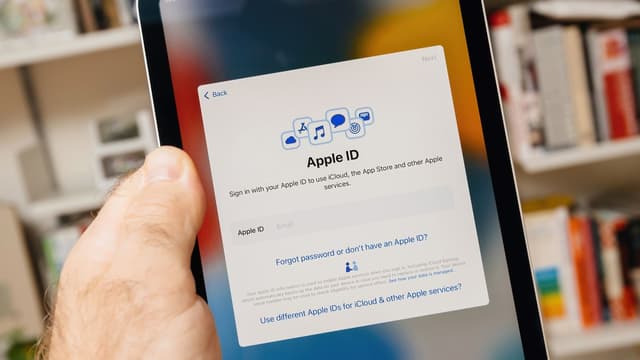



![SUPCASE for iPad 9th Generation Case with Screen Protector (Unicorn Beetle Pro), [Built-in Stand] Heavy Duty Rugged Protective Case for iPad 10.2 9th / 8th / 7th Generation (2021/2020/2019), Black](https://m.media-amazon.com/images/I/61CSNwOgpxL._AC_SL1201_.jpg)

