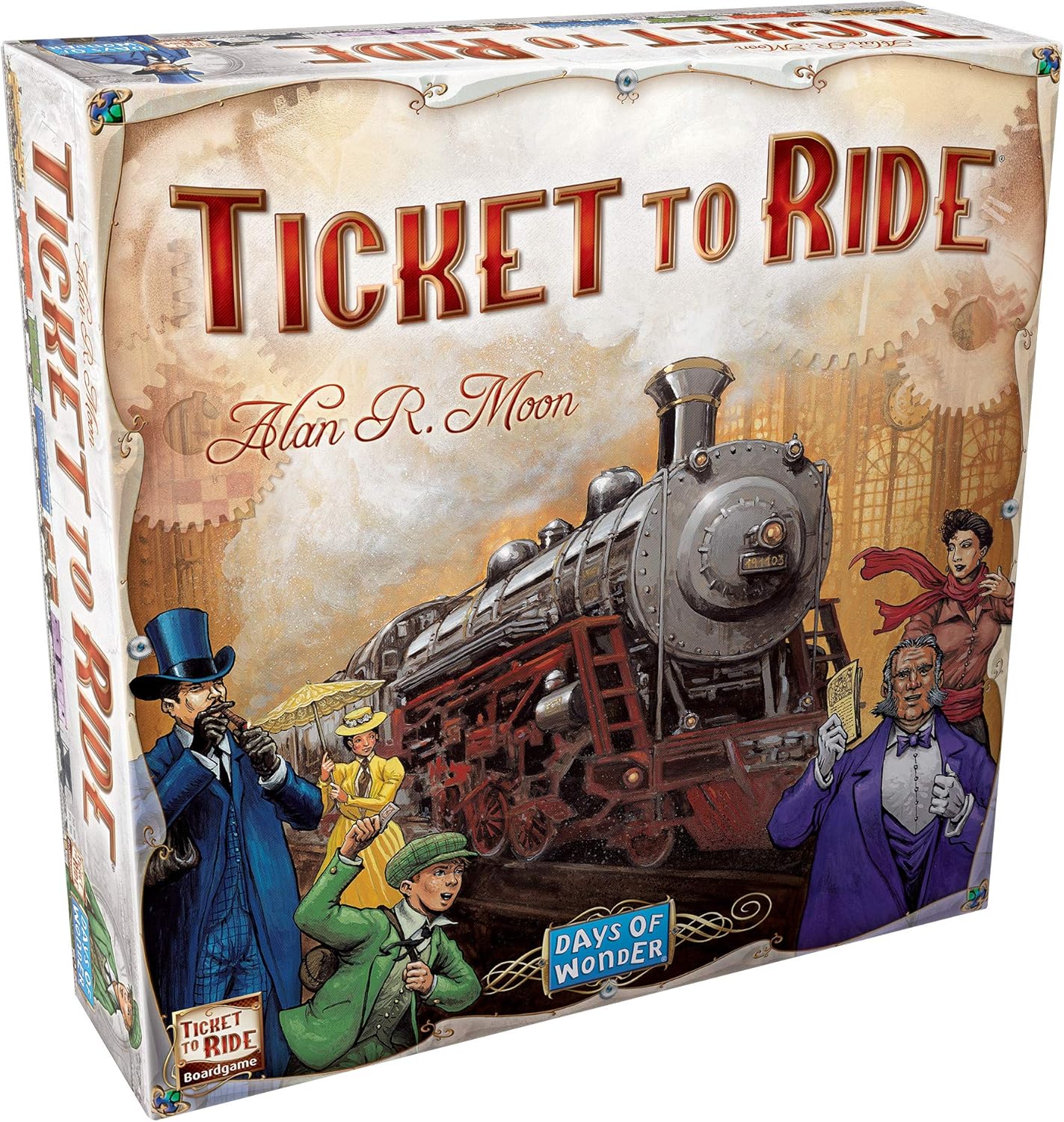Ready to say goodbye to Facebook? Whether you're concerned about privacy, digital well-being, or simply seeking a social media detox, deleting your Facebook account is a straightforward process. But before you click that final button, remember this: **deleting is permanent.** You'll lose access to everything connected to your account – photos, posts, and logins for other apps that use Facebook.
Here's a quick guide:
1. **Back it up:** Download a copy of your Facebook data (photos, posts, etc.) in Settings > Your Facebook Information > Download Your Information.
2. **Navigate to Account Deletion:** Go to Settings & Privacy > Settings > Your Facebook Information > Deactivation and Deletion.
3. **Choose Deletion:** Select "Permanently delete account" and click "Continue to Account Deletion."
4. **Confirm Your Decision:** Facebook will present options to keep Messenger or deactivate instead. If you're sure, click "Delete Account," enter your password, and click "Continue."
Remember, deletion takes up to 90 days to fully complete. Facebook may retain some data for legal reasons or to prevent abuse. After that, consider it a fresh start! Goodbye Facebook, hello freedom!