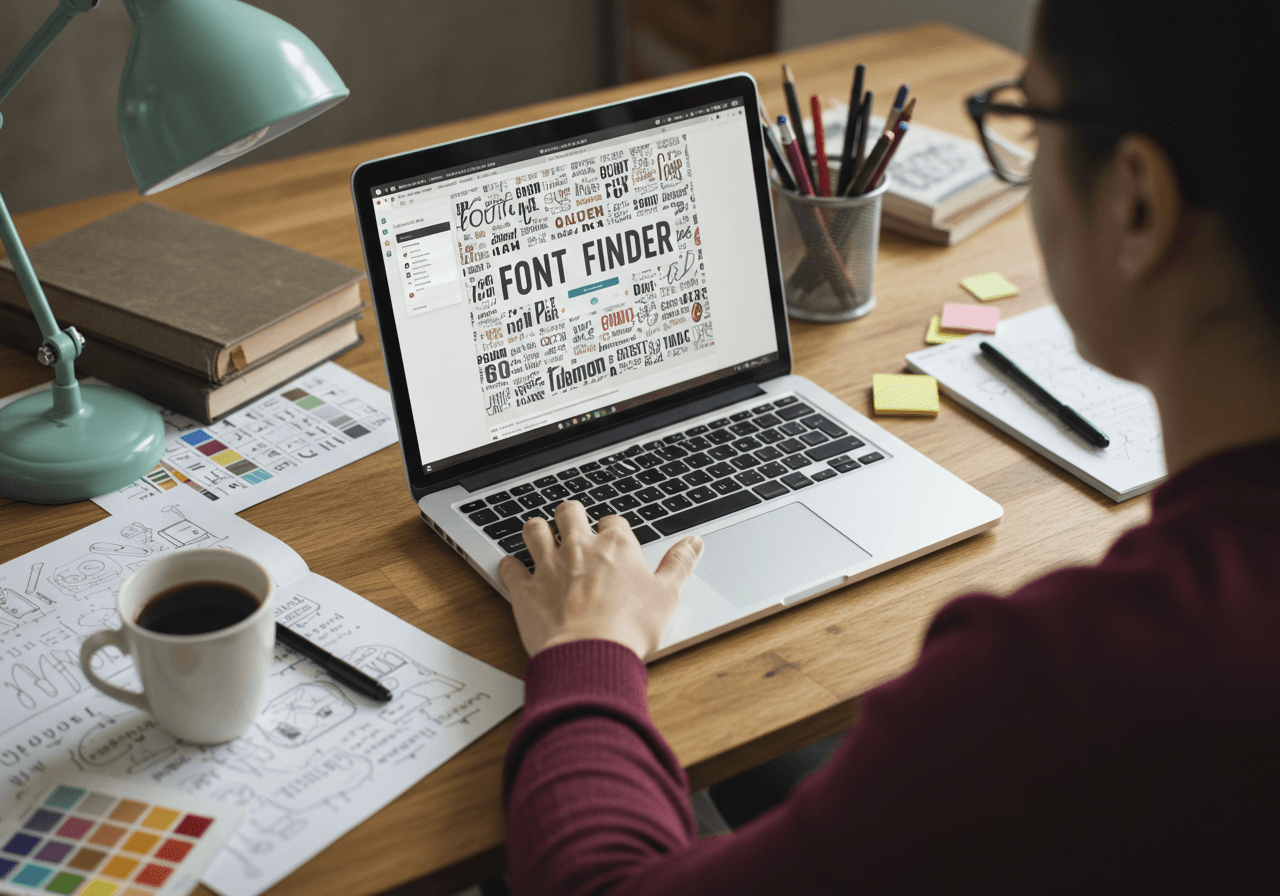1. Decoding the Mystery: What is a Font Finder and Why Should You Care?
The world of design, branding, and even everyday communication is heavily influenced by the typefaces we use. Fonts possess a unique power to evoke emotions, convey personality, and establish visual hierarchies. Imagine encountering a perfectly crafted logo, a captivating advertisement, or an elegant document with a font that resonates deeply. The immediate desire to know its name and potentially use it in your own projects is a common experience. This is where the concept of a "Font Finder" comes into play. Simply put, a font finder is a tool or a method designed to identify an unknown font from an image, a website, a document, or even a physical sample. It acts as a digital detective, helping you unravel the mystery behind the typography you admire.
The ability to identify fonts holds significant practical value for a wide range of individuals. For designers, font finders can be indispensable for various tasks. They might need to replicate a client's existing branding accurately, discover inspiring typefaces for new projects, or ensure visual consistency across different design materials. Marketers rely on font identification to maintain brand identity across all marketing campaigns, ensuring that the visual language remains cohesive and recognizable. Content creators, whether they are bloggers, social media managers, or video editors, often need to match the aesthetic of existing content or find fonts that complement their visual style. Beyond professional applications, even individuals with a keen eye for design and typography might simply be curious to know the name of an appealing font they have encountered in their daily lives. Understanding the tools and techniques available for font identification can unlock a world of typographic possibilities and enhance your appreciation for the subtle art of typography.

2. Your Arsenal of Font Sleuths: The Top Font Finder Tools Unveiled
Fortunately, a diverse range of font finder tools are available today, each employing different methods to assist you in your quest for typographic knowledge. These tools can be broadly categorized based on their primary approach.
2.1 The Visual Approach: Image-Based Font Finders
When you encounter a font in an image or a photograph, image-based font finders are your go-to solution. These tools utilize sophisticated algorithms to analyze the visual characteristics of the text in an uploaded image and compare it against vast databases of fonts to find matching or similar typefaces. Their strength lies in their ability to work with visual samples, making them incredibly useful when you don't have any textual information about the font.
One of the most popular and widely recognized image-based font finders is MyFonts WhatTheFont. This tool allows users to easily upload an image containing the font they wish to identify. The process is straightforward: you can drag and drop an image file onto the webpage, paste an image URL, or browse your device for the file. Once the image is uploaded, WhatTheFont analyzes the text, leveraging deep learning technology to search its extensive collection of over 133,000 font styles. The tool then presents a list of potential matches, often with remarkable accuracy. WhatTheFont even excels at identifying multiple fonts within a single image and can handle connected scripts, expanding its versatility. For added convenience, MyFonts offers a dedicated WhatTheFont mobile app for both iOS and Android devices. This allows users to instantly identify fonts they encounter in the real world by simply taking a photo with their smartphone or tablet. The prevalence and extensive database of WhatTheFont suggest it is a reliable and often successful starting point for many font identification endeavors. The availability of a mobile application further enhances its practicality, enabling users to identify fonts on the fly without needing to access a computer.
Another effective image-based font finder is Font Identifier by FontSquirrel. Similar to WhatTheFont, this tool allows users to upload an image of the font they want to identify, either by dragging and dropping the file or selecting it from their computer. FontSquirrel then employs its search engine to compare the uploaded image against its font library. A notable advantage of FontSquirrel is its strong focus on offering free, commercially usable fonts. Therefore, users who successfully identify a font through this tool might also find it readily available for download and use in their projects without incurring licensing costs. The functional similarity between WhatTheFont and Font Identifier indicates a well-established and effective method for identifying fonts from images. FontSquirrel's emphasis on free fonts provides an additional benefit for users seeking accessible typography options.
WhatFontIs stands out with its claim of comparing uploaded font images against an even larger library of over 850,000 fonts. This extensive database potentially increases the chances of identifying more obscure or less common typefaces. While its core functionality mirrors that of MyFonts and FontSquirrel, one potential drawback mentioned is the presence of advertisements on the website. Despite this, the sheer size of its font collection could make WhatFontIs a valuable resource when other image-based tools do not yield the desired results, although the user experience might be slightly less seamless due to the ads.
For users within the Adobe Creative Cloud ecosystem, Adobe Photoshop's Match Font Feature offers a convenient and integrated solution. This feature allows users to select a section of text within an image open in Photoshop and then find matching fonts directly from the extensive Adobe Fonts library. To utilize this feature, users need to make a marquee selection around the font in their image and then navigate to Type > Match Font. Photoshop then connects to the Adobe Fonts library and presents a list of potential matches. A significant advantage of this tool is its direct integration with Adobe Fonts, allowing users to immediately add and use the identified font within their Photoshop projects if it is available through their Adobe Creative Cloud subscription. This seamless workflow is particularly beneficial for designers who already rely on Adobe products. However, the results are naturally limited to the fonts available within the Adobe Fonts library, which might not encompass every existing typeface.
2.2 Website Whispers: Browser Extension Font Finders
When you encounter an appealing font directly on a website, browser extensions offer the most convenient and efficient way to identify it. These extensions integrate directly into your web browser and allow you to quickly inspect the typography of any webpage.
The WhatFont browser extension is widely regarded as the premier tool for this purpose. Available for Chrome (and Chrome-based browsers like Brave), Safari, Firefox, and even mobile Safari, WhatFont simplifies the font identification process to a simple hover. Once the extension is activated, users can simply hover their mouse cursor over any text element on a webpage to instantly reveal the font name, as well as other useful details such as its size, weight, and color. This ease of use makes WhatFont an invaluable tool for web designers, developers, and anyone curious about the typography they encounter online. However, it's important to note that WhatFont might not function correctly within iFrames (inline frames) or on fonts that are embedded directly within images on a webpage. Despite these limitations, the sheer convenience and speed of WhatFont make it the preferred method for identifying most website fonts. Its availability across multiple browsers further enhances its accessibility for a wide range of users.
2.3 The Detective's Quiz: Question-Based Font Finders
For a different approach to font identification, question-based tools like Identifont offer a unique method. Instead of relying on image analysis, Identifont presents users with a series of questions about the visual characteristics and anatomy of the font they are trying to identify. By answering these questions, users progressively narrow down the possibilities until the tool identifies a potential match from its database. This method can be particularly effective when you have a good sample of the font with many different characters visible. It relies on your ability to observe and describe specific typographic features. However, Identifont's database might have gaps, potentially lacking some common free fonts, and it may sometimes ask questions about more obscure characters that are not present in your sample. While its interface might appear somewhat dated ("Web 1.0" style), Identifont remains a useful tool, especially when you can provide detailed information about the font's visual attributes. The question-based approach offers a distinct advantage when visual samples are unclear or when the user possesses a good understanding of typographic details.
2.4 Under the Hood: Inspecting Elements for Font Clues
In situations where browser extensions are not available or when WhatFont fails to identify a font on a website, the "Inspect Element" feature (or simply "Inspect" in Safari) found in most modern web browsers provides a valuable alternative. This method allows users to delve into the underlying code of a webpage to find font information. To use this feature, simply right-click on the text whose font you want to identify and choose "Inspect" or "Inspect Element" from the context menu. This will open the browser's developer tools. Navigate to the "Computed" tab within the styles panel and scroll down to find the "font-family" property. This property lists the font or fonts that the website is instructing the browser to use for the selected text. The browser will typically list the possible font choices, with the most likely option appearing first. While this method requires a slightly more technical approach compared to using a browser extension, it can be very effective in uncovering font information, especially when other methods fail. Understanding how to inspect elements offers a deeper level of control and can reveal font information even when automated tools are insufficient.
2.5 PDF Insights: Uncovering Embedded Fonts
Identifying fonts within PDF documents is often a straightforward process if the fonts are properly embedded in the file. Adobe Acrobat Reader, a widely used free application for viewing PDF files, offers a built-in method for this. To identify embedded fonts, open the PDF document with Adobe Acrobat Reader, click on the "File" menu, and select "Properties". In the Properties window, navigate to the "Fonts" tab. This tab will display a list of all the fonts that are embedded within the PDF document. This is a reliable way to determine the exact fonts used in a PDF, assuming they were embedded when the file was created. However, if the PDF was created from scanned images or if the fonts were not embedded for other reasons, this method will not be effective, and you might need to resort to taking a screenshot and using an image-based font finder. This method is direct and reliable when the font information is included within the PDF file itself.

To provide a quick overview, the following table summarizes the key font finder tools discussed, along with their primary functionalities, advantages, and disadvantages:

3. Pro Tips for Font Identification Success
To maximize your chances of successfully identifying a font, consider the following expert tips and tricks:
When using image-based font finders, the quality of the image you upload significantly impacts the results. For optimal performance, try to optimize your image by creating a black and white version with high contrast. Ensure that the text in the image is horizontal and crop the image to focus on a single line of text if possible. Using a clear, head-on image will yield better results compared to fuzzy, small, or skewed images.
Pay close attention to the individual characters within the font sample. Look for special or easily identifiable characters, such as a lowercase "g," which often has unique features that can help narrow down the search. Try to isolate a few distinct characters in your image, as this can give the font finder a better chance of success. It's also advisable to avoid images containing complicated ligatures (connected letters), as font identifiers may not recognize them well.
Don't rely on a single tool. Try multiple font finder platforms to increase your odds of finding a match. Combining the use of AI-powered image identifiers with a tool like Identifont's quiz can be particularly effective.
If you are working with a client or have access to the source of the font, the simplest first step is often to ask the client if they know the font name and whether they have already purchased it. You might be surprised how often this straightforward approach yields immediate results.
It's important to level your expectations. While font identification tools are powerful, they are not always perfect, and you might not find an exact match on the first try. Understanding basic typography theory can also be beneficial. Familiarity with terms like serif, sans-serif, script, and decorative fonts, as well as an understanding of typographic features like terminals, bowls, and counters, can help you narrow down your search or identify close alternatives.
For identifying fonts on websites, prioritize using browser extensions like WhatFont. It's generally the most efficient and informative method. If the extension doesn't work or isn't available, use the "Inspect Element" feature as a reliable backup. When dealing with PDF documents, always check the document properties first in Adobe Acrobat Reader to see if the fonts are embedded. Finally, if you've exhausted all other options and are still unable to identify a font from an image, consider using font identification forums like WhatTheFont or DaFont. These online communities often have typography enthusiasts who can assist with challenging cases, including identifying custom lettering. However, it's considered good practice to try other methods before resorting to forum requests.

4. Choosing Your Weapon: Selecting the Right Font Finder for the Job
Selecting the most appropriate font finder tool depends largely on the source of the unknown font.
When you have an image of the font, your primary tools will be image-based font finders such as WhatTheFont, Font Identifier by FontSquirrel, and WhatFontIs. It is often advisable to try your image on multiple platforms to increase the chances of a successful identification.
When you encounter a font on a website, the quickest and easiest approach is to start with the WhatFont browser extension. If WhatFont doesn't provide the necessary information, or if you don't have the option to install extensions, using the "Inspect Element" feature of your browser is a reliable alternative.
If the font is within a PDF document, your first step should be to open the PDF in Adobe Acrobat Reader and check the document properties for a list of embedded fonts. If the fonts are not embedded, you can take a screenshot of the text and then use an image-based font finder.
For a physical sample, such as a printed document or a photograph of text, the best approach is to take a clear, well-lit photo and then use one of the image-based font finder tools.
If you have a good sample of the font with many different characters visible and you are willing to answer a series of questions about its features, Identifont can be a very effective option.
When you have tried all other methods and are still unable to identify the font, reaching out to font identification forums can be a valuable last resort.
Ultimately, there is no single "best" font finder tool. The most effective approach often involves understanding the strengths of different tools and using a combination of methods depending on the specific situation.

5. Your Treasure Map: A Curated List of Font Finder Resources
For your convenience, here is a curated list of links to all the font finder tools and resources mentioned in this guide:
Image-Based Font Finders:
- MyFonts WhatTheFont: https://www.myfonts.com/pages/whatthefont
- Font Identifier by FontSquirrel: http://fontsquirrel.com
- WhatFontIs: http://whatfontis.com
- Adobe Fonts: https://fonts.adobe.com/ (as part of Photoshop's feature)
Browser Extension Font Finders:
- WhatFont for Chrome: https://chrome.google.com/webstore/detail/whatfont/jabopobgcpjmedljpbcaablpmlmfcogm
- WhatFont for Safari: https://apps.apple.com/us/app/whatfont/id1437138382?mt=12
- WhatFont for Firefox:(https://addons.mozilla.org/en-US/firefox/addon/zjm-whatfont/)
- WhatFont for mobile Safari: https://apps.apple.com/us/app/whatfont/id927575094
Question-Based Font Finder:
- Identifont: http://www.identifont.com/identify.html
PDF Tool:
- Adobe Acrobat Reader: https://get.adobe.com/reader/
Font Identification Forums:
- WhatTheFont forum:(https://www.myfonts.com/WhatTheFont/forum/)
- DaFont forum: https://www.dafont.com/forum/?f=1&p=1
Related Resources:
- Free Font Alternatives: https://www.learnui.design/blog/ultimate-guide-similar-fonts.html
The sheer number of available resources highlights the active and evolving landscape of font identification. Providing direct links to these tools aims to make this guide a practical and valuable resource for users seeking to identify fonts.

6. Beyond Identification: What to Do Once You Find Your Font (or a Close Match)
Identifying a font is a significant step, but it's important to consider what comes next. Fonts are often subject to copyright, and their use, especially for commercial purposes, may require a license. It is crucial to investigate the licensing terms of any font you intend to use. Many font foundries provide clear licensing information on their websites.
Sometimes, the exact font you are looking for might not be readily available or might be too expensive for your budget. In such cases, exploring similar font alternatives can be a viable solution. The identified font can serve as a reference point for your search, and resources like the "Free Font Alternatives" guide can be incredibly helpful in discovering typefaces with a similar aesthetic.
7. Conclusion: Become a Font Identification Master!
The ability to identify fonts is a valuable skill for anyone working with visual content or simply appreciating the art of typography. This guide has explored a range of powerful tools and effective techniques to help you decode the mystery behind unknown fonts. From image-based analysis to browser extensions and even manual inspection, you now have a comprehensive arsenal at your disposal. Remember to choose the right tool for the job, optimize your input for better results, and don't hesitate to try multiple methods. With practice and the resources provided, you can confidently approach any font identification challenge and become a true font sleuth!
Works cited
- craftsupply.co, accessed March 20, 2025, https://craftsupply.co/articles/font-finder/#:~:text=1.,text%20to%20suggest%20similar%20fonts.
- WhatTheFont Font Finder - Identify Fonts by Image - MyFonts, accessed March 20, 2025, https://www.myfonts.com/pages/whatthefont
- Top 5 Tools to Identify a Font - School of Motion, accessed March 20, 2025, https://www.schoolofmotion.com/blog/top-5-tools-to-identify-a-font
- Learn how to search and identify the fonts used in your image. - Adobe Support, accessed March 20, 2025, https://helpx.adobe.com/fonts/using/visual-search-adobe-fonts.html
Identifying Fonts: the Complete Guide – Learn UI Design, accessed March 20, 2025, https://www.learnui.design/blog/identifying-fonts.html